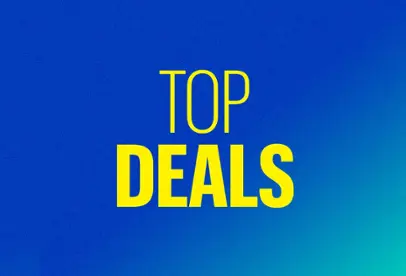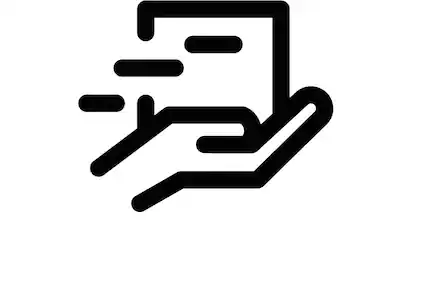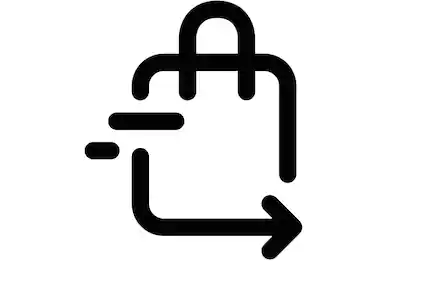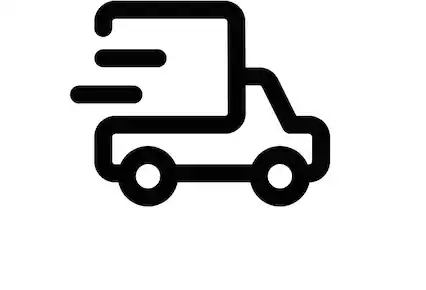Monitors

Save up to $600 on select monitors
Unlock exclusive deals when you become a Plus or Total member.
Shop Monitors
Shop by type
Portable monitors for work and school
Related categories
Protection and services
Learn about monitors
Learn about display types and more
Monitor Buying GuideMost-viewed items (15 items)
- Samsung - 34” ViewFinity S5 Ultrawide QHD 100Hz AMD FreeSync Monitor with HDR10 (DisplayPort, HDMI) - Black
 $229.99Your price for this item is $229.99$329.99The comparable value for this item is $329.99
$229.99Your price for this item is $229.99$329.99The comparable value for this item is $329.99 - HP - 21.5" IPS LED Full HD FreeSync Monitor (HDMI, VGA) - Silver & Black
 $99.99Your price for this item is $99.99$149.99The comparable value for this item is $149.99
$99.99Your price for this item is $99.99$149.99The comparable value for this item is $149.99 - Dell - S2725QC 27" IPS LED 4K UHD 120Hz FreeSync Monitor (USB-C, HDMI) - Silver
 $299.99Your price for this item is $299.99$369.99The comparable value for this item is $369.99
$299.99Your price for this item is $299.99$369.99The comparable value for this item is $369.99 - LG - MyView 34" WQHD 100Hz 5ms Smart Monitor with HDR10 - Black - Black
 $349.99Your price for this item is $349.99
$349.99Your price for this item is $349.99 - Acer - EK220Q E3bi 21.5” IPS AMD FreeSync Monitor-100Hz Refresh Rate (HDMI Port 1.4 & VGA Port) - Black
 $79.99Your price for this item is $79.99$159.99The comparable value for this item is $159.99
$79.99Your price for this item is $79.99$159.99The comparable value for this item is $159.99 - Acer - Acer- Nitro ED270R 27" VA ,LED Curved FHD 180Hz 1ms AMD FreeSync Premium (1x Display Port 1.2, 2 x HDMI 2.0) - Black$129.99Your price for this item is $129.99$179.99The comparable value for this item is $179.99
- MSI - PRO MP251 E2 24" IPS LCD FHD 120Hz 1ms Adaptive Sync Monitor with HDR ready,Built-in Speakers (DisplayPort, HDMI ) - Matte Black$89.99Your price for this item is $89.99$109.99The comparable value for this item is $109.99
- HP - 23.8" IPS LED FHD 100Hz Monitor with Adjustable Height (HDMI, VGA) - Silver & Black$149.99Your price for this item is $149.99$189.99The comparable value for this item is $189.99
- Dell - S2725H 27" IPS LED FHD 100Hz Monitor (HDMI) - Ash White$149.99Your price for this item is $149.99
- Acer KA242Y G0bi 23.8" IPS LED FHD 120Hz 1ms FreeSync Monitor (HDMI,VGA) - Black$119.99Your price for this item is $119.99
- ASUS - ZenScreen 15.6" FHD IPS 60Hz Portable Monitor with Foldable Smart Case (USB Type-C) - Dark Gray$199.99Your price for this item is $199.99
- Samsung - 32" M80D Smart 4K UHD Monitor with Streaming TV, Built In Speakers, USB-C, Ergonomic Stand and SlimFit Camera - Warm White$399.99Your price for this item is $399.99$699.99The comparable value for this item is $699.99
- Apple - Studio Display - Standard glass - Tilt-adjustable stand - Silver$1,599.99Your price for this item is $1,599.99
- Samsung - 27" S3 (S36GD) LED FHD 100Hz Curved Monitor (HDMI, D-sub) - Black$149.99Your price for this item is $149.99$169.99The comparable value for this item is $169.99
- LG - 27" IPS 3-Side Borderless FHD 100Hz AMD 100Hz FreeSync Monitor (HDMI) - Black$239.99Your price for this item is $239.99
Buying a monitor for your computer
Choosing a computer monitor
Whether it’s a PC monitor, portable computer monitor or larger screens like a 27-inch monitor or 32-inch monitor, getting a monitor for your computer is crucial for enhancing your computing experience. Choosing a computer monitor involves more than just pairing it with your desktop computer tower; it's about maximizing display space for multitasking and efficiency. Even with an all-in-one computer, adding a secondary display can significantly boost productivity.
For laptop users who often work at a desk, setting up a laptop docking station with a larger touch-screen monitor and accessories like a keyboard and mouse can streamline your setup. This setup not only enhances productivity but also provides a more comfortable and ergonomic workstation experience.
When it comes to choosing the best computer monitor for your setup, consider size, resolution and display type. In terms of display type, there are LCD monitors, LED monitors and OLED monitors as well as the sub-type IPS monitors designed to preserve color accuracy. If you are using two monitors together, picking the same display type and resolution can help your visuals blend seamlessly.
Setting up a monitor
Setting up a computer monitor is generally simple. Make sure you have the appropriate cables for your computer and computer screen. If you are mounting your monitor, your monitor mount or stand should have mounting instructions as well as guidelines for the maximum weight and size it can support. It can be more complicated to mount an ultrawide monitor or a curved monitor; however, curved monitors offer several advantages that make the effort worthwhile.
Once you have your monitor in place, ensure you have the settings the way you prefer them. Monitors may have multiple resolution, refresh rate and aspect ratio settings. So, even if you bought a 4K monitor, you could have the option of using a lower resolution to save power when you want to do so. If you bought a gaming monitor, the best resolution should match your graphics card’s capabilities to ensure smooth performance.
Finally, if you work in a shared setting, a monitor privacy screen can provide some extra peace of mind. It’s also smart to keep a microfiber screen cleaner nearby to keep your display clear and smudge-free.