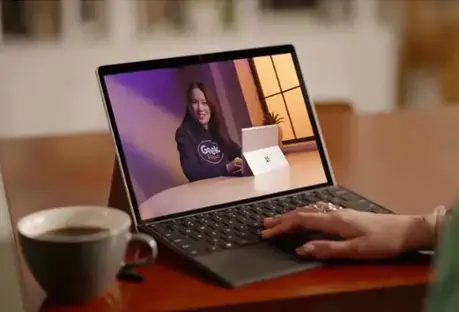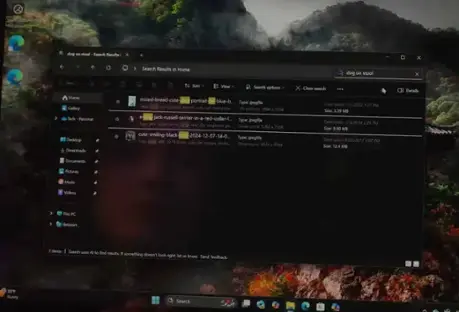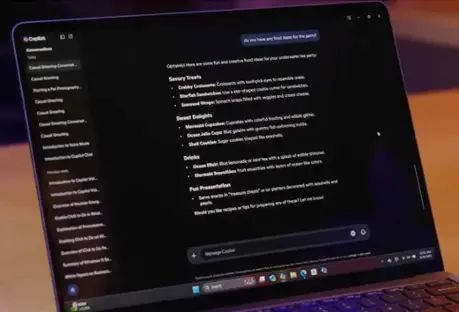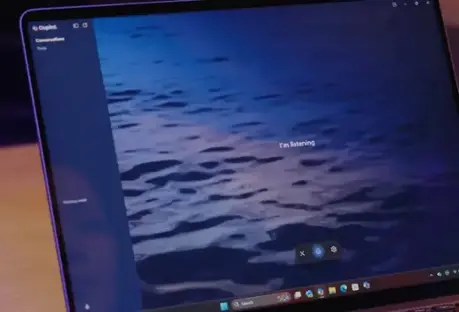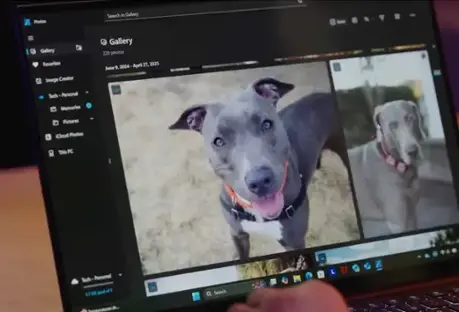Learn About Copilot+ PCs
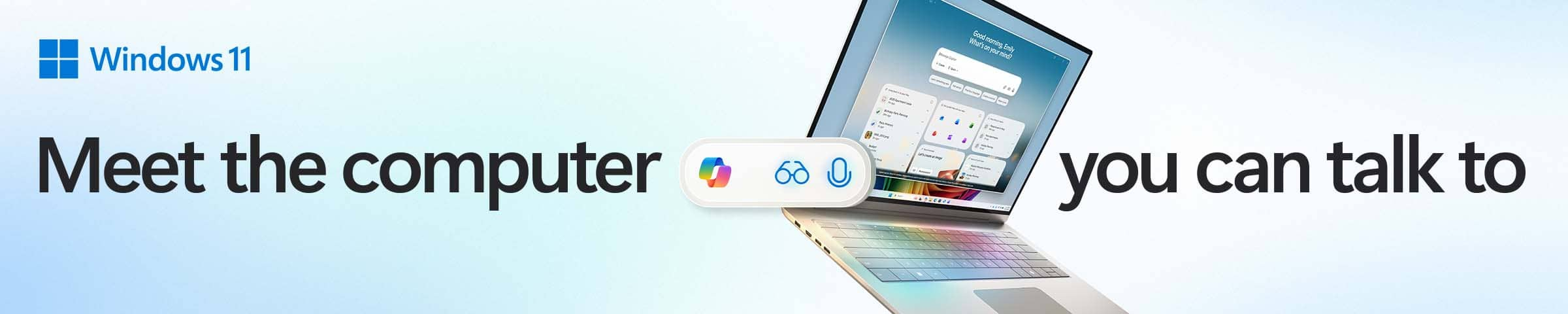
Save up to $400 on select Copilot+ PCs
Discover the fastest, most intelligent Windows PCs ever

 HP - OmniBook X Flip 2-in-1 - Copilot+ PC - 16" 2K Touch-Screen Laptop - AMD Ryzen AI 5 340 2025 - 16GB Memory - 512GB SSD - Meteor Silver$499.99Your price for this item is $499.99$849.99The comparable value for this item is $849.99
HP - OmniBook X Flip 2-in-1 - Copilot+ PC - 16" 2K Touch-Screen Laptop - AMD Ryzen AI 5 340 2025 - 16GB Memory - 512GB SSD - Meteor Silver$499.99Your price for this item is $499.99$849.99The comparable value for this item is $849.99 Dell - Plus - Copilot+ PC - 14" 2K 2-in-1 Touchscreen Laptop - Intel Core Ultra 7 256V 2024 - 16GB Memory - 1TB Storage - Ice Blue$649.99Your price for this item is $649.99$1,099.99The comparable value for this item is $1,099.99
Dell - Plus - Copilot+ PC - 14" 2K 2-in-1 Touchscreen Laptop - Intel Core Ultra 7 256V 2024 - 16GB Memory - 1TB Storage - Ice Blue$649.99Your price for this item is $649.99$1,099.99The comparable value for this item is $1,099.99 Microsoft - Surface Laptop - Copilot+ PC - 13.8" Touchscreen - Snapdragon X Plus 2024 - 16GB Memory - 512GB Storage (7th Ed) - Dune$1,199.99Your price for this item is $1,199.99
Microsoft - Surface Laptop - Copilot+ PC - 13.8" Touchscreen - Snapdragon X Plus 2024 - 16GB Memory - 512GB Storage (7th Ed) - Dune$1,199.99Your price for this item is $1,199.99 HP - OmniBook X Flip 2-in-1 - Copilot+ PC - 14" 2K Touch-Screen Laptop - Intel Core Ultra 5 226V - 16GB Memory - 512GB SSD - Atmospheric Blue$519.99Your price for this item is $519.99$849.99The comparable value for this item is $849.99
HP - OmniBook X Flip 2-in-1 - Copilot+ PC - 14" 2K Touch-Screen Laptop - Intel Core Ultra 5 226V - 16GB Memory - 512GB SSD - Atmospheric Blue$519.99Your price for this item is $519.99$849.99The comparable value for this item is $849.99- Lenovo - Yoga 7 2-in-1 - Copilot+ PC - 16" Full HD LCD Touchscreen Laptop - AMD Ryzen AI 7 350 2025 - 16GB Memory - 1TB SSD - Seashell$1,049.99Your price for this item is $1,049.99
- HP - OmniBook X - Copilot+ PC - 17.3" 2K Touch-Screen Laptop - Intel Core Ultra 7 256V 2024 - 16GB Memory - 1TB SSD - Glacier Silver$849.99Your price for this item is $849.99$1,349.99The comparable value for this item is $1,349.99
- ASUS - Zenbook A14 14" FHD+ OLED Laptop - Copilot+ PC - Snapdragon X Plus - 16GB RAM - 512GB SSD - Zabriskie Beige$699.99Your price for this item is $699.99$999.99The comparable value for this item is $999.99
- Lenovo - Yoga 7 2-in-1 - Copilot+ PC - 14" 2K OLED Touchscreen Laptop - AMD Ryzen AI 7 350 2025- 16GB Memory - 1TB SSD - Seashell$749.99Your price for this item is $749.99$1,099.99The comparable value for this item is $1,099.99
- HP - OmniBook X Flip - Copilot+ PC - 16" 3K OLED Touch-Screen Laptop - Intel Core Ultra 9 288V 2024 - 32GB Memory - 2TB SSD - Eclipse Gray$1,149.99Your price for this item is $1,149.99$1,529.99The comparable value for this item is $1,529.99
Need it done? Just ask.
Copilot Vision understands what’s on your screen, and you can use Voice to ask questions about it, get suggestions and take action.* It’s creative flow, uninterrupted.

More games, more fun
Play without limits. Windows has more game titles than any other OS.*
Forget your charger
With up to 22 hours of battery life during local video playback, Copilot+ PCs let you watch and unwind without ever reaching for the charger.*

Heavy projects, light lift
Copilot+ PCs handle your most demanding edits with ease so you can stay focused on progress, without slowing down.
One click, more actions
Instant shortcuts help you understand it, write, and move on. Plus it can recognize images, letting you save time and stay focused, all in one click.*

Shop by processor
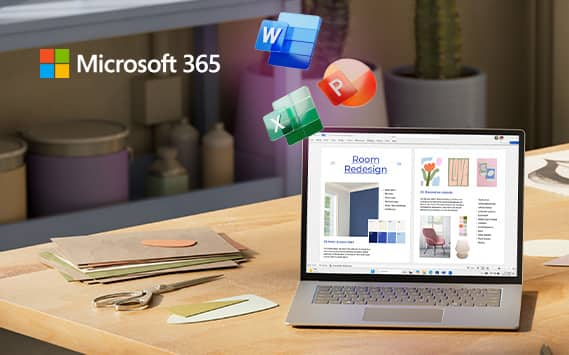
Save on a Copilot+ PC device with qualifying trade-in*
Check your laptop trade-in value:
Save when you trade-in a similar device.
Check your trade-in value.
Check your Surface Pro or tablet trade-in value:
- Estimate the trade-in value of your old device.
- Shop for your Copilot+ PC device.
- After ordering, your confirmed trade-in value will be refunded to your payment method.
Or you can bring your old device to a Best Buy store for trade-in.

Buying a Copilot+ PC? Our experts can answer questions.
Available 7 a.m.–11 p.m. CT.
Disclosures
Vision and Voice:
*Extended usage limits available through 12/31/25; additional limits that vary by plan apply after.
Battery life:
*Battery life varies significantly based on device, settings, usage and other factors. See aka.ms/cpclaims. By going to this site, you are entering a site hosted and operated by Microsoft. Please review their Privacy Policy. All personal information you provide is subject to that Privacy Policy. Different terms and conditions may apply.
Actions:
*Image actions now available across devices; other actions may vary by device region, language and character set. Subscription required for some actions. See aka.ms/copilotpluspc. By going to this site, you are entering a site hosted and operated by Microsoft. Please review their Privacy Policy. All personal information you provide is subject to that Privacy Policy. Different terms and conditions may apply.
Games:
*Based on Steam Store listings as of 5/8/2025; availability varies by market and over time.
Trade-in offer details:
*Trade-in value may vary. Condition, documentation and accessories may affect value. Not all products are eligible for trade-in. Not available in all locations and some stores may have additional limitations. Excludes devices that are cracked, water-damaged or that lack power. You are responsible for removing any data from your product before providing the product for evaluation. You will be required to agree to the terms & conditions. No rainchecks. Purchase excludes open-box, refurbished, and pre-owned items. Tax is applied based on the full retail value. See a Blue Shirt or BestBuy.com/TradeIn for details.