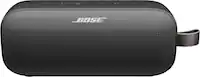Questions & Answers
- Model:
- JBLCLIP4BLUAM
- |
- SKU:
- 6445544
Q: QuestionHow long does it take to charge the jbl clip 4 from the box?
Asked by Anonymous.
- A:Answer It took less than two hours
Answered by Croan
Q: QuestionCan you answer phone calls with the jbl clip4?
Asked by Steve.
This question was asked about the related product: JBL - CLIP4 Portable Bluetooth Speaker - Black
- A:Answer Answering calls is not possible since the JBL Clip 4 doesn't have a speakerphone function.
Answered by JBL Support

Q: Questionwhat is the difference between the clip 4 and clip 3?
Asked by mabb.
This question was asked about the related product: JBL - CLIP4 Portable Bluetooth Speaker - Black
- A:Answer Here are the differences between our JBL Clip 3 and Clip 4: Bluetooth version: Clip 3 - 4.1, Clip 4 - 5.1 Output Power: Clip 3 - 3 Watts, Clip 4 - 5 Watts Waterproof: Clip 3 - IPX7, Clip 4 - IP67 Speakerphone: Clip 3 - Yes, Clip 4 - No
Answered by JBL Support

Q: QuestionWhat kind of charging cable does this unit take, is it a mico usb?
Asked by TNT.
This question was asked about the related product: JBL - CLIP4 Portable Bluetooth Speaker - Black
- A:Answer It uses a USBC charging cable
Answered by AmazinSpiderC
Q: QuestionHow to pair clip4 in hp laptop
Asked by Allan.
- A:Answer Thanks for reaching out. To pair our JBL Clip 4 to an HP Laptop, you need to do the following steps. 1. Turn on the speaker (Wait for the speaker to play start-up sound). 2. Put the speaker into pairing mode, by pressing the Bluetooth button briefly (The speaker will play pairing mode sound). 3. Go into Bluetooth & other Devices: Windows start >Settings > Devices > Bluetooth & other devices. 4. Make sure that Bluetooth is On. 5. Click the + sign to add a Bluetooth device. 6. Select Bluetooth. 7. A list of devices will appear. 8. Select the speaker you want to connect to. 9. After a moment, the device and speaker will pair (The speaker will play connection sound). 10. Press Done
Answered by JBL Support

Q: QuestionIs there a fast-forward/skip song button on the speaker?
Asked by rel.
- A:Answer Our JBL Clip 4 can skip songs by pressing the play button 2 times. You can replay the songs from the source device ex. (phone, tablet).
Answered by JBL Support

Q: QuestionHow do I daisy-chain 2 of the JBL Clip 4 speakers?
Asked by JimO.
This question was asked about the related product: JBL - CLIP4 Portable Bluetooth Speaker - Black
- A:Answer This product is not supported by Connect + or Partyboost on the JBL Portable app. They cannot connect to other portable speakers wirelessly not can they be connected via Daisy Chain.
Answered by JBL Support

Q: QuestionDoes this pair with a TV?
Asked by Teridc.
This question was asked about the related product: JBL - CLIP4 Portable Bluetooth Speaker - Black
- A:Answer I have two JBL Clip 4’s, and have them connected to my TV…one in bedroom and one in bathroom. I got the “MEE” headphone transmitter (at Best Buy), which allows you to connect 2 speakers or headphones to your tv. The transmitter comes with all the cables you might need to connect to your tv. If your TV is new enough, it will have the optical sound out connection port. This would be the best one to use if your TV has it. This transmitter is so very easy to connect to your tv, plug it in, then pair your speakers or headphones. There is an “A”, and a “B” button to pair each one with. Works great, and so easy.
Answered by Retiree
Q: QuestionIs this speaker waterproof?
Asked by samantha.
This question was asked about the related product: JBL - CLIP4 Portable Bluetooth Speaker - Pink
- A:Answer Our JBL Clip 4 is IP67 rated, which means that you can submerge the unit in water as deep as 3.3 feet (1 meter) for up to 30 minutes.
Answered by JBL Support

Q: QuestionHow do I pair my clip4 to my Samsung S22 Ultra..it doesn't pull up Mt speaker clip4 as being available??¿
Asked by Clip4.
- A:Answer Make sure the speaker is in bluetooth pairing mode. Mine appeared right away when pairing with several different devices.
Answered by Chillin
Q: QuestionThe clip 4 ,uses5 watts capability, and how many ohms ?
Asked by Luke.
This question was asked about the related product: JBL - CLIP4 Portable Bluetooth Speaker - Black
- A:Answer Please refer to the specs below for our JBL Clip 4: Transducer: 40mm / 1.5" Rated power: 5W RMS Frequency response: 100Hz – 20kHz Signal-to-noise ratio: >85dB
Answered by JBL Support

Q: QuestionWhat comes in the box?
Asked by Stoney.
This question was asked about the related product: JBL - CLIP4 Portable Bluetooth Speaker - Black
- A:Answer CLIP 4 SPEAKER, CHARGING CORD, INSTRUCTIONS
Answered by Joe559
Q: QuestionDoes it come w a charger ?
Asked by Della.
- A:Answer Yes, a USB-C connector.
Answered by Retiree
Q: QuestionCan you connect multiple CLIP speakers at one time to a single device?
Asked by bbyorder101.
- A:Answer No
Answered by Djbigsho
Q: QuestionIs this speaker able to be connected to a portable ILive model IPCD6038 cd player headphone jack?
Asked by mrluckybabyblue.
This question was asked about the related product: JBL - CLIP4 Portable Bluetooth Speaker - Black
- A:Answer Yes
Answered by PaulM
Q: QuestionI lost my driver license and I have a busted kneecap, so I haven't be able to go dmv,las vegas .last time I brought a mobil speaker I had a problem and finally the manager,approved and can get delivered to my house.
Asked by Elcacha.
- A:Answer Yeah
Answered by MillyZ
Q: QuestionCan this device paired with multiple clip speakers
Asked by Bill.
- A:Answer Yes, if you use a 2 channel transmitter connected to the source (such as a TV)
Answered by Retiree
Most-viewed items
- Black Friday Deal$549.95Your price for this item is $549.95
- Black Friday Deal$169.00Your price for this item is $169.00
- Black Friday Deal$119.00Your price for this item is $119.00
- Black Friday Deal$129.95Your price for this item is $129.95
- $599.00Your price for this item is $599.00$699.00The comparable value for this item is $699.00
- Black Friday Deal$449.95Your price for this item is $449.95
- Black Friday Deal$299.00Your price for this item is $299.00
- Black Friday Deal$399.95Your price for this item is $399.95
- Black Friday Deal$1,199.95Your price for this item is $1,199.95
- Black Friday Deal$179.99Your price for this item is $179.99
- Black Friday Deal$379.00Your price for this item is $379.00
- Black Friday Deal$79.95Your price for this item is $79.95
- Black Friday Deal$89.99Your price for this item is $89.99
- $799.95Your price for this item is $799.95$1,099.95The comparable value for this item is $1,099.95
- Black Friday Deal$349.95Your price for this item is $349.95
- Black Friday Deal$349.99Your price for this item is $349.99
- Black Friday Deal$259.95Your price for this item is $259.95
- $229.95Your price for this item is $229.95$329.95The comparable value for this item is $329.95
- $199.95Your price for this item is $199.95$329.99The comparable value for this item is $329.99
- Black Friday Deal$279.95Your price for this item is $279.95